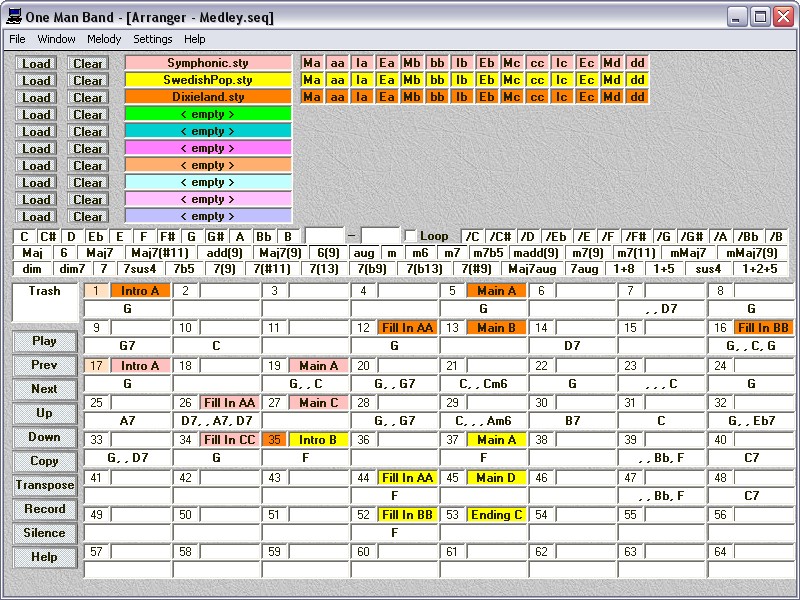
The Arranger window (1).
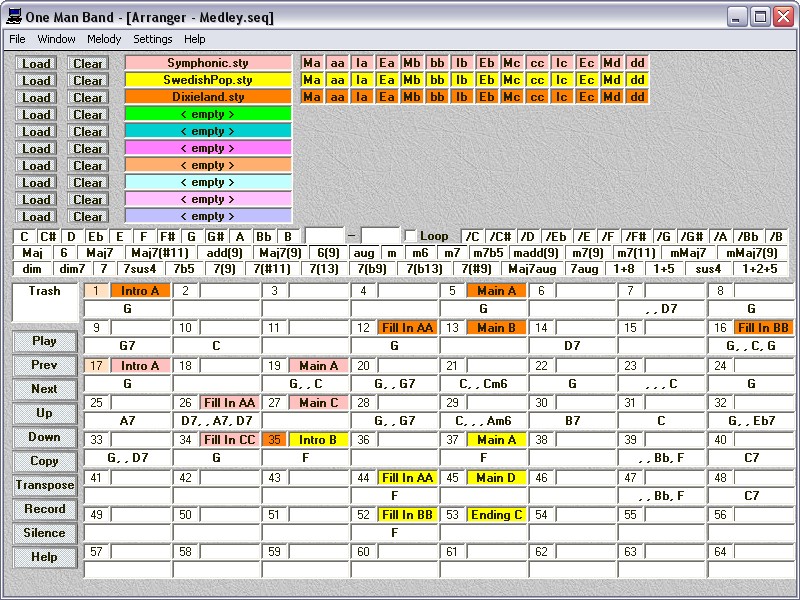
The Arranger window is reached with menu Window/Arranger. It is a tool that let's you create a song accompaniment from scratch in no time with easy drag and drop operations. It has sophiticated options for melody recording and editing. You can create an arrangement using up to 10 different styles and many different melody voices. The area at the upper half of the screen where the styles are loaded is called the style area. The lower half is called the sequence area. In this tutorial the Medley sequence is loaded.
Press a Load button and a file box will popup where you can select a style. The name of the style will appear on the left and all the parts (variations) are placed on a row on the right. The names of the parts are abbreviated but if you point the mouse at a part then the complete name and more info will popup. If you point at "aa" in the top row then you will find out that this is: Fill In AA, 1 bar, 4 beats, tempo 120 and that you can drag this part to the sequence below. With the clear button you can remove the style. Each of the 10 loaded styles has his own color and the parts will keep their color after they are dragged to their place in the sequence. This will make it easier to keep track of the arrangement.
When you click on a style part then an audition window will pop up and the style part will be played repeatedly. You can make certain instruments play louder or softer by dragging the values for "Velocity change:" up and down with the mouse. The adjusted values will be kept and will apply whenever this part is played in the sequence.
The picture above is taken from the sequence area on the lower half of the window and shows the display of one bar (measure) in the sequence. In the upper left corner is the barnumber labeled in blue (5). In the upper right corner is the name of the part that is started at this bar (Main A). The colour matches the Dixieland style. To get a style part in the sequence area: point the mouse at the part in the style area, press the right mouse button and move it to a bar in the sequence area with the mouse button still pressed. If the mouse is pointed to a field in the sequence area where a part can be placed (any field on the right of a barnumber) then it will display the text DROP. At such a place you can release the mouse button and the part will be assigned to this bar. This procedure is called dragging. To remove the part from the sequence: drag it from its place in the sequence to the box labeled "Trash" on the right. When a style part is placed in the sequence then it will be repeated continuously, nomatter if it is a main, fill in, intro or ending. Only the last part in the sequence will be played to its length and then stop, unless there is a stop marker further on in the sequence.
![]()
The chords labeled in red on the left in the top line are the root notes for the chords. On the two lines below it are the chord types and the slash chords on right in the top line are the bass notes for a chord. To place a Cm chord in the sequence first drag the C to its place in the sequence in the field just below the field for the variation name. Then drag the chordtype m to the same place in the sequence. Alternatively you can type Cm in the chord field in the sequence area. To make a Cm/G chord drag the /G to the chord in the sequence or type Cm/G.
In bar 23 of the medley sequence the chord is preceded by 3 comma's. This is to indicate that 3 beats are to be skipped beford the chord changes. Chord C should not start at beat 1 but at beat 4. You can type the chord with preceding comma's or drag the chord to the sequence area while holding function key F1 thru F12 down. The function key must be pressed before you start the drag operation. The chord will be placed in the beatnumber that associates with the function key number. In this case F4 should be used. If you are dragging to a specific beat (holding a function key down), then the chords in other beats in that bar are not changed. Dragging without holding a function key down will result in removing all other chords in that bar and placing the new chord in beat 1 (without preceding comma's).
In bar 16 the chords show G,,C,G this indicates that the bar starts with a chord change to G in beat 1. The chord change to C is on beat 3, because there are 2 comma's before it, representing the 2 skipped beats 1 and 2. The last G is on the fourth beat because there are 3 comma's before it (2 between G and C, 1 between C and G).
Instead of all this you can also record a chordsequence from your MIDI keyboard controller. This is done in the Song window and you can transfer it to the Arranger window with menu "Files>Convert songchords to sequence" (available in the Song window). Yet another option is to import the chords (and melody from a MIDI file) with menu "Files>Import MIDI file". Only XF chords are recognised. If your MIDI file does not contain XF chords then you can generate them with the freeware tool PSRUTI.
If your arrangement is longer than 64 bars then use the scroll buttons to navigate thru it. The Prev and Next button will scroll 64 bars, the Up and down buttons will scroll 8 bars at a time.
To remove a part from the sequence just drag the partname field in the bar after the last bar to delete, to the partname in the first bar to delete. Say you want to remove the bars 17-34 in the medley. Then drag the partname field in bar 35 and drop it in the partname field in bar 17. In the picture above is indicated how the part at bar 35 is dragged to bar 17. The picture below shows the result.
The picture above indicates how the part at bar 17 is dragged to bar 35. The picture below shows that an empty space now exists between bar 17 and bar 35.
With the copy button you can copy a range of the sequence to another place. Specify the first bar of the range to be copied (From), the last bar of the range to be copied (Thru) and the bar where it should be copied to (Destination). You can choose to copy only chords and style parts and leave the multivoices and melody out.
Click the transpose button to change the pitch in accompaniment and melody. Specify the first bar (From) and the last bar (Thru) to transpose. Specify how many semtinones the pitch should change (Transpose +/-).