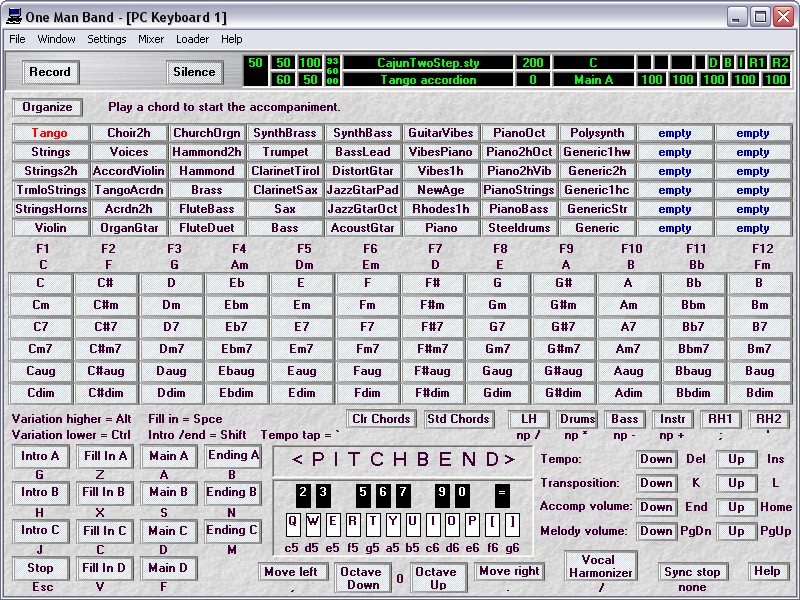
User- interface: PC Keyboard 1.
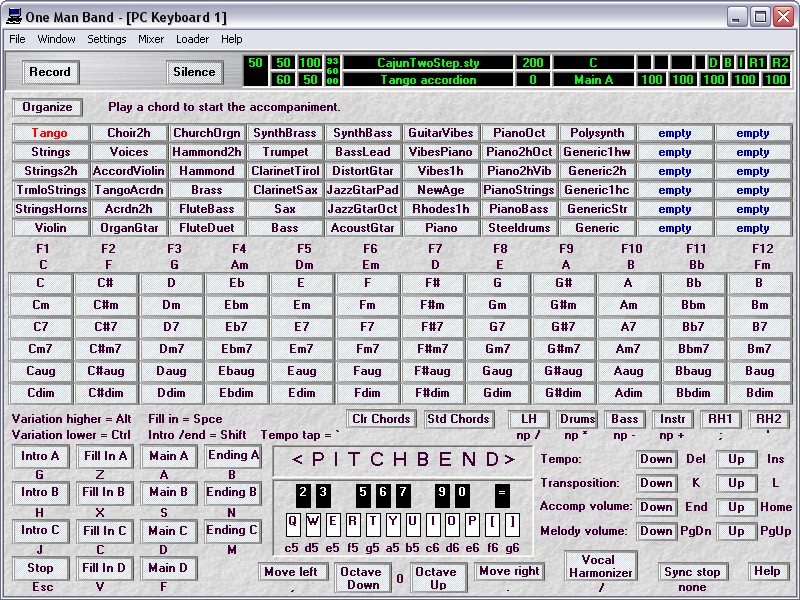
PC-Keyboard 1 is a good choice if you don't have a MIDI keyboard controller or if it has not enough keys to play both chords and melody. Chords can be played with the function keys or the mouse and the melody can be played with the QWERTYUIOP keys. Press the start button in the voices window to reach this window.
The function keys F1-F12 can be used to play the chords displayed beneath them. Or click on the chord buttons with the mouse. As soon as you play a chord the accompaniment will start.
To change the chord assignment of the function keys: first right click on the chord button that is currently assigned to this function key. The chord caption below the function key will disappear. Now right click on the button of the chord that you want to assign. It will appear below the function key that was just emptied. When you right click a chord button OMB will first look if it is already assigned to a function key and remove it there. If it is not yet assigned it will look for the first empty function key (from left to right) and assign it there.
The "Clr Chords" button will remove all the chord assignment from the function keys. Use it before assigning the chords that you need for a particular song. The "Std Chords" button will reassign the chords to function keys as defined in menu settings/PC keys definition.
Use the Q W E R T Y U I O P [ ] \ keys to play the "white piano keys". The keys listed in black play the "black piano keys". Change the range of your keyboard with the Move left and Move right buttons or Octave Down and Octave Up. The range of notes currently assigned to the PC keys is listed below the white keys.
Point the mouse in the pitchbend area, press the left mouse button and move the mouse left and right with the mouse button down. If you do this while you are playing melody with the qwerty-keys then you will hear the pitch of the melody sound going up and down.
Click on the buttons or press the PC keys listed in blue to change the style variations while you play. The Escape key will stop the accompaniment. Tap the ~ key a few time on the beat of the desired tempo to set the tempo.
Because operation can be done both with the mouse and with the PC keyboard it is possible for two persons playing together. One uses the mouse to play the chords and variations. The other one use the PC keyboard to play the melody.
Select a multivoice for the melody with the buttons on the top of the screen. To organise the way the voices are listed press the Organise button. Now you can move the buttons on the screen with the mouse. Point the mouse at a button, press the left mouse button down and drag it to another button. When you release the mouse button then the two voice buttons will change places. The Import and Export button will import and export the 12 multivoices in the two columns on the right. Press the organise button again to switch to normal operation mode. Changing the sound of multivoices is done in the Voices window.
The LH button will switch the left hand voices on and off. This is only applicable when you are using a MIDI keyboard controller and have a chord area defined on it in menu settings/keyboard-control. The PC-key for this is the / (divide) key on the numeric pad.
The Drums button will switch the drumsounds in the accompaniment on and off. The PC-key for this is the * (multiply) key on the numeric pad.
The Bass button will switch the bass sound in the accompaniment on and off. The PC-key for this is the - (minus) key on the numeric pad.
The Instr button will switch all the other sounds off in the accompaniment. The PC-key for this is the + (plus) key on the numeric pad.
The RH1 button will switch the Right Hand 1 voice of and on. The melody voices can consist of 2 different voices. This is defined in the voices window. The PC-key for this is the ; (semicolon) key.
The RH2 button will switch the Right Hand 2 voice of the melody voices on and off. The PC-key for this is the ' (apostrophe) key.Tempo, Transposition (pitch), Accompaniment volume and Melody volume can be adjusted with the buttons or with the PC keys listed in blue.
Activating the Vocal Harmonizer will only have effect when you have a Vocal Harmonizer device connected to the MIDI Out port.
The Sync Stop will only work while playing chords on a MIDI keyboard controller. The accompaniment will stop when you lift your hand from the chord area.With menu settings/keyboard control, you can change the assignment of the keys.
Back to the One Man Band main page.