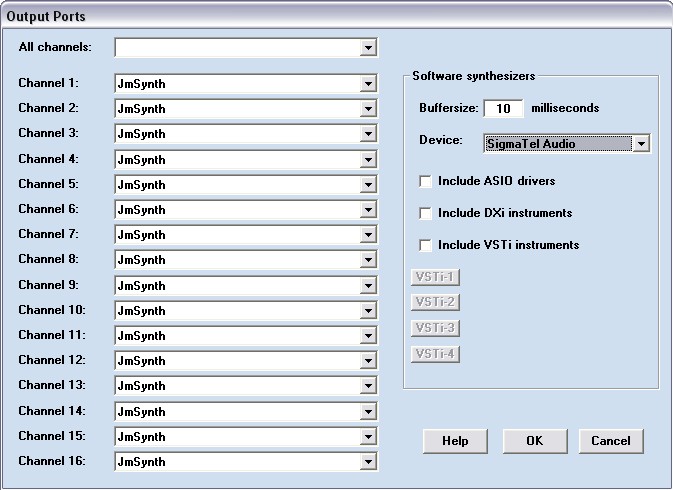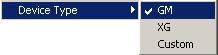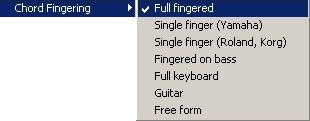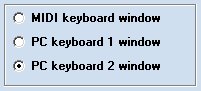Before starting
to work with One Man Band you need to define a few things in
the settings menu. First you have to select the MIDI In port.
when you point the mouse at this menu item, then a sub menu
will appear wich will list all the available MIDI Ports on
your PC. You can select more than one MIDI In port, all MIDI
messages from different ports will be merged. If there are no
MIDI ports listed, this means that there are no MIDI In
drivers installed on your system. If you buy a soundcard with
a game/MIDI port then the installation software of the
soundcard should install the MIDI drivers too. Check with
your hardware supplier.
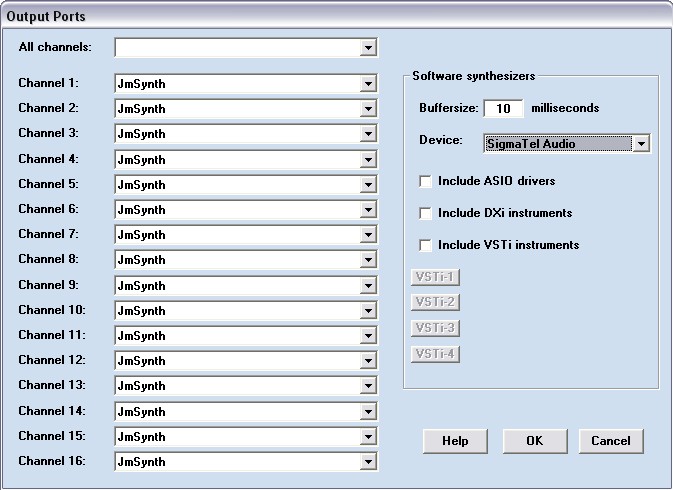
Click on the MIDI
Out menu item. The Output Ports selection window appears. If
you want to use only one MIDI output port then select it from
the list item "All channels" at the top of the
window. If you want to use more than one device then you can
assign each MIDI channel to a seperate device. E.g. you can
assign channel 9-16 (the accompaniment channels) to a
soundcard synth and assign channel 1-8 (the melody channels)
to an external keyboard-synthesizer. Or assign a few of the
melody channels to a special device that produces cool sounds
but is not able to provide the complete (GM, at least 32
polyphony) accompaniment. VSTi,
DXi and ASIO is
discussed in a separate chapter.
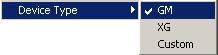
The only real
standard for the organising of synthesizer sounds is GM
(General MIDI). It defines 128 different instruments and a
series of percussion sounds. Almost all modern synthsizers
have the GM sounds but have a lot more than that too. For
additional sounds Roland came with the GS standard and Yamaha
came with the XG standard. Many styles that you will use are
made for Yamaha synths with a more or less XG set of sounds.
If you are using a Yamaha XG synth with OMB then you should
select XG. If you're using a different type then select GM.
In that case OMB will not send band select controllers and
will automatically convert XG drumsounds outside the GM range
to matching (more or less) GM sounds. This will eliminate the
sounds of hooting owls, car crashes and bells that are a well
known sign of wrong drum mapping. If you have created your
own styles or "tweaked" existing styles to match
your synth then it is best to select Device Type Custom.

You can use One
Man Band in combination with another sequencer or arranger.
In that case you must specify if One Man Band will act as
Master or Slave. The master sends 24 MIDI clocks each beat
and the slave will adjust it's tempo to keep in pace with the
MIDI clocks received from the master.
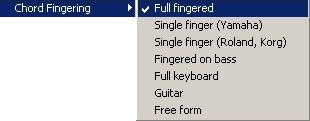
Select the type
of chord fingering that you intend to use. The first 4 listed
items use a chord area. The last two will recognise chords on
the entire keyboard. The chord fingering methods are described in detail in a separate
tutorial.
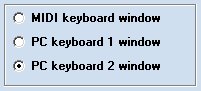
Select menu
settings/keyboard-control to assign functions to MIDI
messages coming from your MIDI keyboard controller and to PC
keys. These functions are used in live accompaniment in one
of the three live windows: PC Keyboard 1, PC Keyboard 2 and
Midi keyboard. The functions are changes of the variations,
the tempo, volumes etc. Also the keyboard layout (chords and
melody) is defined here.
The settings below are
optional and / or advanced.
Style loudness correction...
The volume settings and the velocities of the notes in styles
coming from different sources may vary considerably. This is
a problem when you switch styles.To fix this you can specify
avarage values for these. They will apply to all styles. The
volume differences between tracks and parts within a style
will stay the same because they are increased or decreased
the same portion. If you are using styles in which the
difference in loudness between tracks and parts seem not
correct, then you can specify fixed volumes instead of
avarage.
Vocal
harmonizer...
A vocal harmoniser is an instrument that adds extra voices to
a human voice based on the chords that are in effect. If you
have a vocal harmoniser device then you can use this option
in the settings menu to define how One Man Band must
communicate with it.
On/Off MIDI
data...
If you know the sysex and controller messages that should be
sent to your synthesizer when you start working with OMB then
you can define it here. This data is sent want you start and
exit OMB and is also sent when you use the switch on/off
function that lets you switch an arranger keyboard quickly
from the internal arranger to the OMB arranger and vice
versa.
Confirm
restart...
When this option is checked then the accompaniment will not
restart automatically after being stopped when a new chord is
played. You will have to press the Pause/restart key first.
This is needed when you use chord recognition method
"Full keyboard" or "Guitar" and you want
to keep on playing thru an ending.
Panel Lock
Applies to PC Keyboard 2. By default Panel Lock is off. When
you go to the voices panel and make a selection, then you
will return to the functions panel automatically. When Panel
Lock is set on you will stay in the voices panel after the
selection is made and subsequent voices can be selected
without having to press the shift key first. To return to the
functions panel or to go to another panel you will have to
press the key that activates that panel.
Pedal is chord
fixation
The controller type assigned to this pedal (default
64=sustain) can be changed in menu settings/keyboard-control.
While the pedal is pressed no chord change will take place. This is needed when you use chord
recognition method "Full keyboard" or
"Guitar" to prevent chord changes to happen
unwantedly. This function can also be switched on and off
with a key in the functions menu. If you have only one pedal
then you will be able to use it for sustain in some songs and
for chord fixation in others.
Controller
defaults...
In many styles there are no definitions available for the
reverb and chorus level and such. OMB will reset this
parameters to default levels. What these defaults are can be
redefined in this option.
Random
velocity...
Add a human feel to the accompaniment. The notes will be
played each time with a different velocity.
Wallpaper...
Select other skins for the main screens or define a plain
color.
Songtext size
Define the size of the text in the song window and in the
text window that can be assigned to a preset.
Karaoketext size
Define the size of the text in the karaoke display.
National keyboard
Qwerty/Azerty etc. adjustments.